GPS Tracking System
(Produce By Bonrix Software System)
 This is log in screen. User can log in this website with valid username and password which is provided By bonrix software system admin. This is log in screen. User can log in this website with valid username and password which is provided By bonrix software system admin.
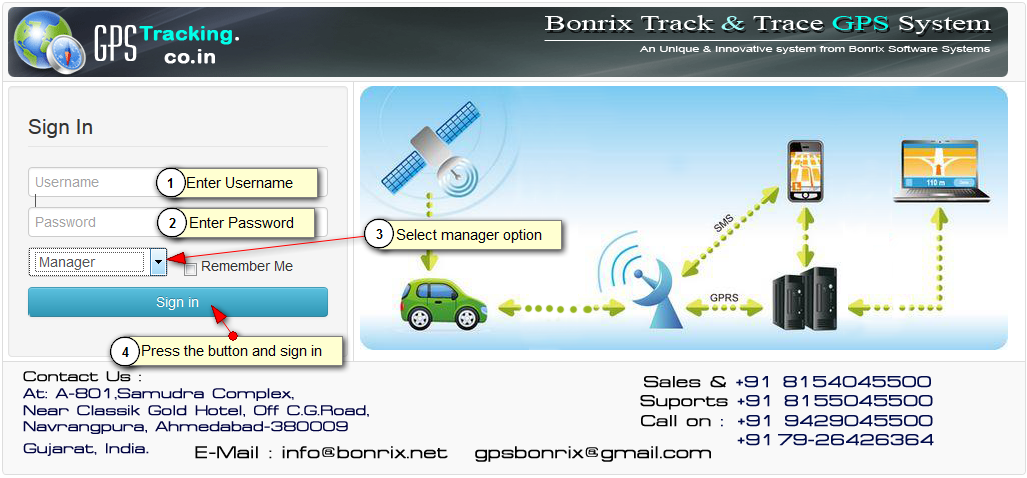 Fig:Main Screen
 In this Home Page, Live View of Vehicles is shown. You can see speed, hold time, status, latitude and longitude of vehicle. In this Home Page, Live View of Vehicles is shown. You can see speed, hold time, status, latitude and longitude of vehicle.
 In the left side of Screenshot you can all the information for vehicle like vehicle no, driver mobile no and all the vehicle of customers to be tracked. In the left side of Screenshot you can all the information for vehicle like vehicle no, driver mobile no and all the vehicle of customers to be tracked.
 On the Right side, you can see all the parameter of vehicle like Ignition, Charging and power of vehicle. In the bottom of right side you can see dashboard of your vehicle like speedometer and odometer. On the Right side, you can see all the parameter of vehicle like Ignition, Charging and power of vehicle. In the bottom of right side you can see dashboard of your vehicle like speedometer and odometer.
 In the middle, Red signal of car indicate off state of vehicle, green signal of car indicate on state of vehicle and black signal indicate disconnection of vehicle from server. In the middle, Red signal of car indicate off state of vehicle, green signal of car indicate on state of vehicle and black signal indicate disconnection of vehicle from server.
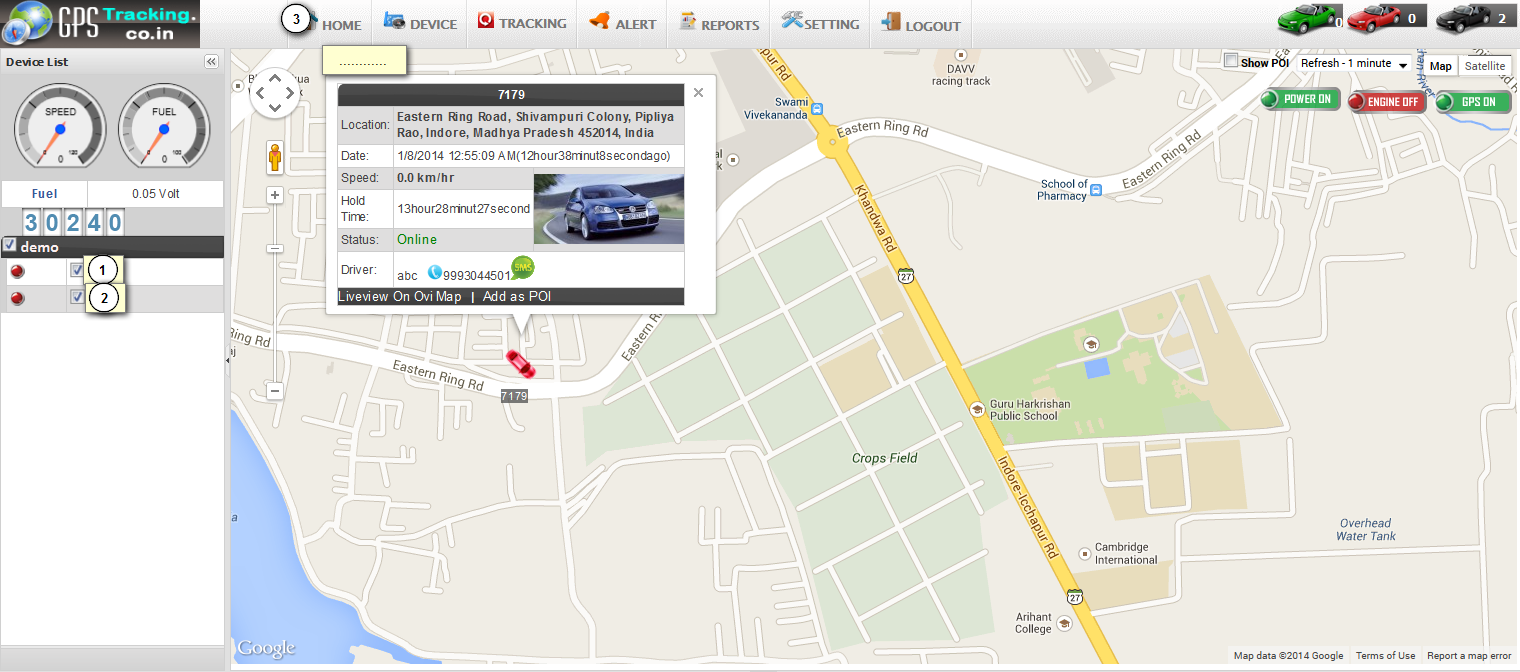 Fig:Home
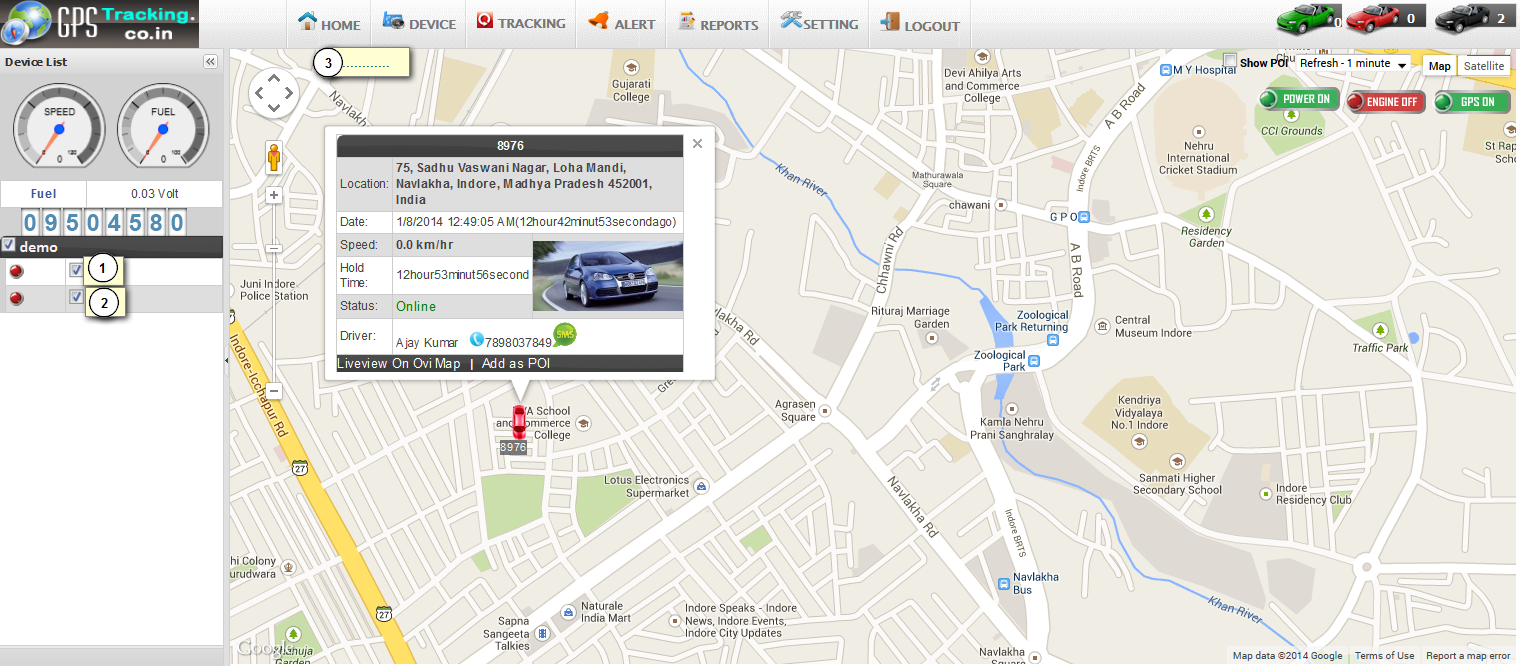 Fig:Home
All the functionalities of this system are given below one by one.
1. Devices Information:
 Here you can manage all the functionalities of GPS devices which are placed on your vehicle. Here you can manage all the functionalities of GPS devices which are placed on your vehicle.
 Functionalities of Devices manage are as under. Functionalities of Devices manage are as under.
 Device Search: you can manage all the information like add, edit, delete of particular devices and vehicle. Device Search: you can manage all the information like add, edit, delete of particular devices and vehicle.
 Following Snapshot gives Device Search info: Following Snapshot gives Device Search info:
 Fig:Device Search
2. Point Of Interest:
 Here you can set your point where you want to locate your vehicle. Here you can set your point where you want to locate your vehicle.
 Following Screenshot give Point of Interest Information. Following Screenshot give Point of Interest Information.
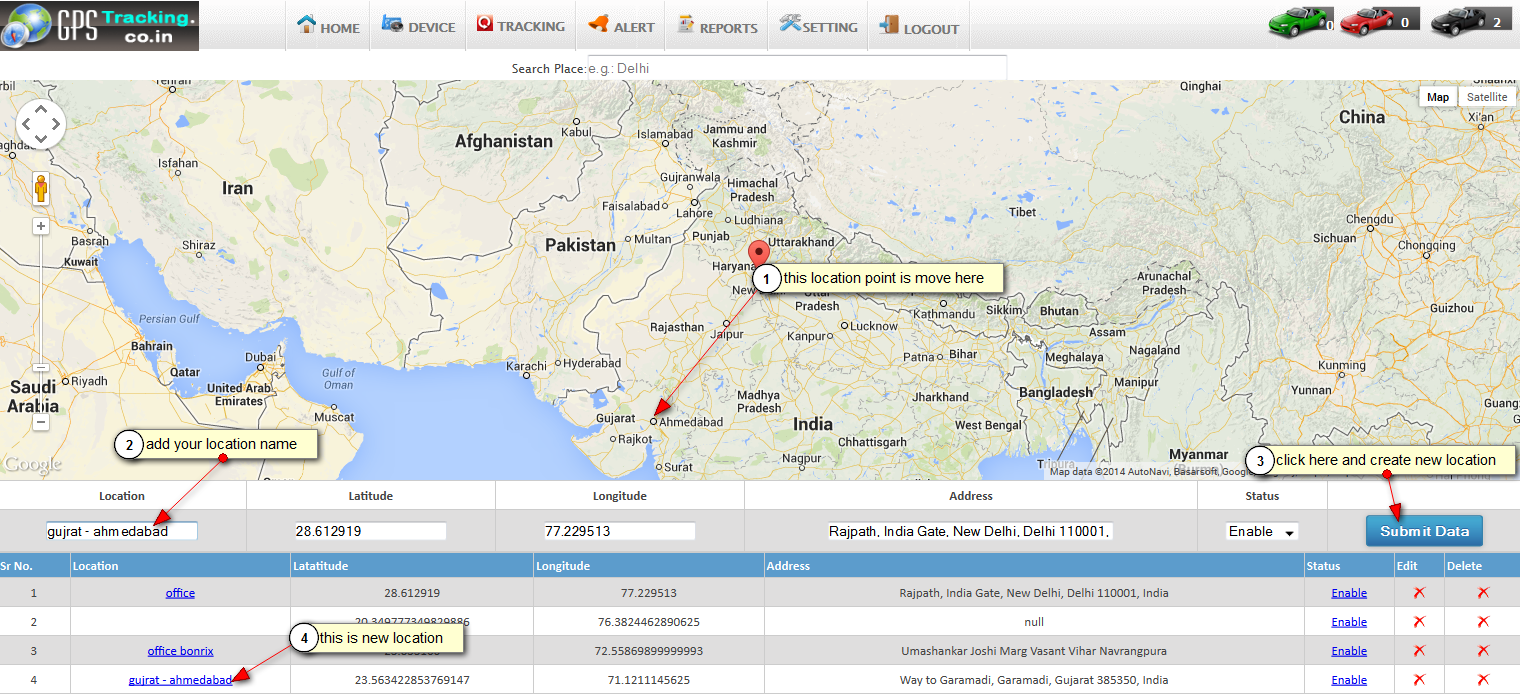 Fig:Point of interest
3.Group Management:
 Here you can manage group add ,edit, and delete functionalities. Here you can manage group add ,edit, and delete functionalities.
 Following is the Screenshot of Group Management: Following is the Screenshot of Group Management:
 Fig:Group Management
4.Create Fence:
 Here you can arrange the fence like polygon, square, circle etc. Here you can arrange the fence like polygon, square, circle etc.
 Here you can find square on Google map giving starting and ending positions. Here you can find square on Google map giving starting and ending positions.
 Following is the Screenshots of Locate Polygon,square: Following is the Screenshots of Locate Polygon,square:
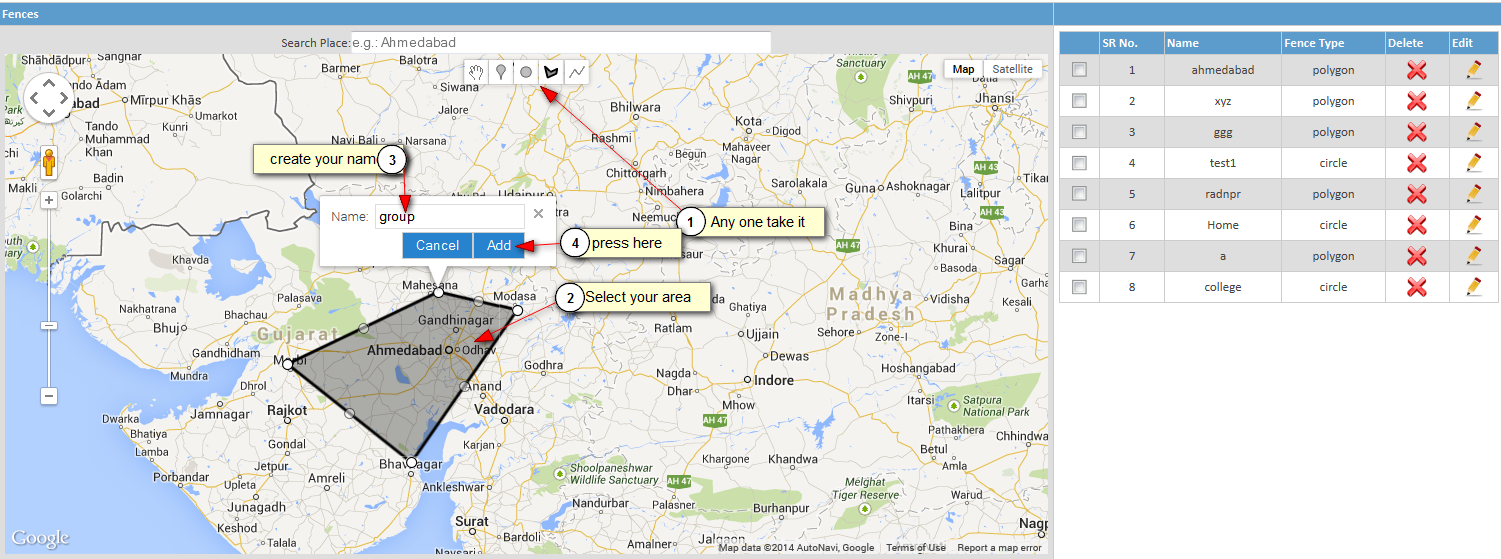 Fig:Create Fence
 Now, you can See in right side table your fence location is create. Now, you can See in right side table your fence location is create.
 Following is the Screenshots of create new fence in table: Following is the Screenshots of create new fence in table:
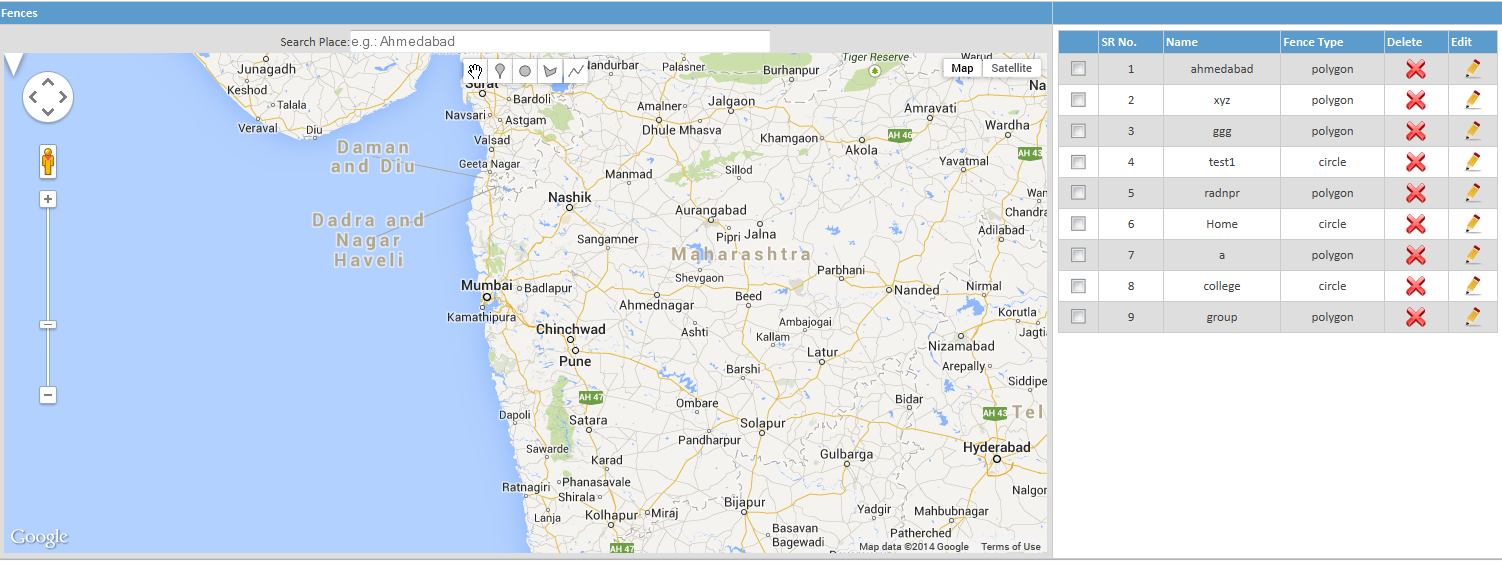 Fig:Create Fence
5. Playback Tracking:
 Here you can track all the past path of your driving vehicle. Here you can track all the past path of your driving vehicle.
 Following is Screenshot of Playback Tracking: Following is Screenshot of Playback Tracking:
 In following figure you can see that all the path of vehicle last track is given using red and green line. In following figure you can see that all the path of vehicle last track is given using red and green line.
 We should give a proper input for generating last track. We should give a proper input for generating last track.
 In the figure you can see the path of vehicle past track using start date and end date and time. In the figure you can see the path of vehicle past track using start date and end date and time.
 Here Green line indicates moving position of your vehicle and red line indicates your vehicle stoppage. Here Green line indicates moving position of your vehicle and red line indicates your vehicle stoppage.
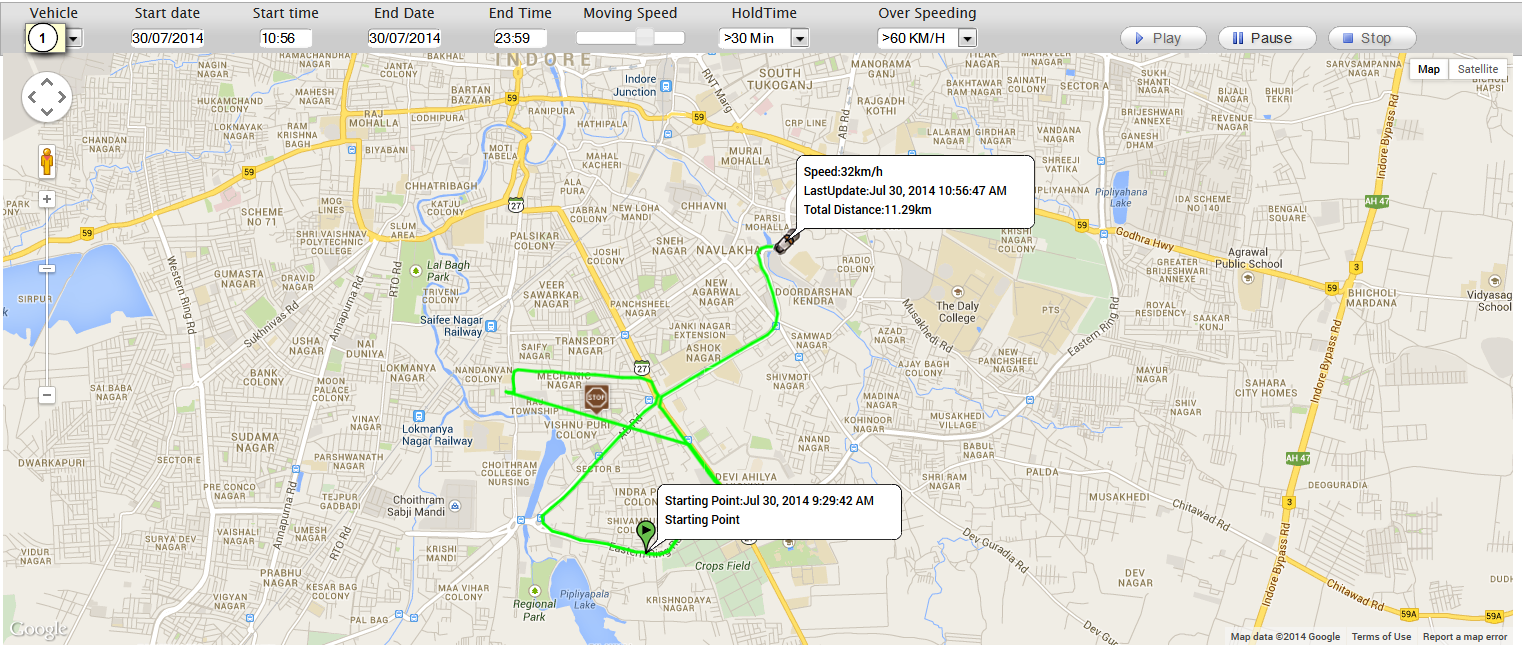 Fig:Playback Tracking
6. Live Tracking:
 Here you can take live tracking of your vehicle. Here you can take live tracking of your vehicle.
 It will give current position ,speed, and ignition status of your vehicle. It will give current position ,speed, and ignition status of your vehicle.
 Following is Screenshot of live Tracking. Following is Screenshot of live Tracking.
 Here you see the current position of Vehicle. Here you see the current position of Vehicle.
 In the upper part you can see status and speed of your vehicle. In the upper part you can see status and speed of your vehicle.
 In the bottom part you can set your refresh time of tracking. In the bottom part you can set your refresh time of tracking.
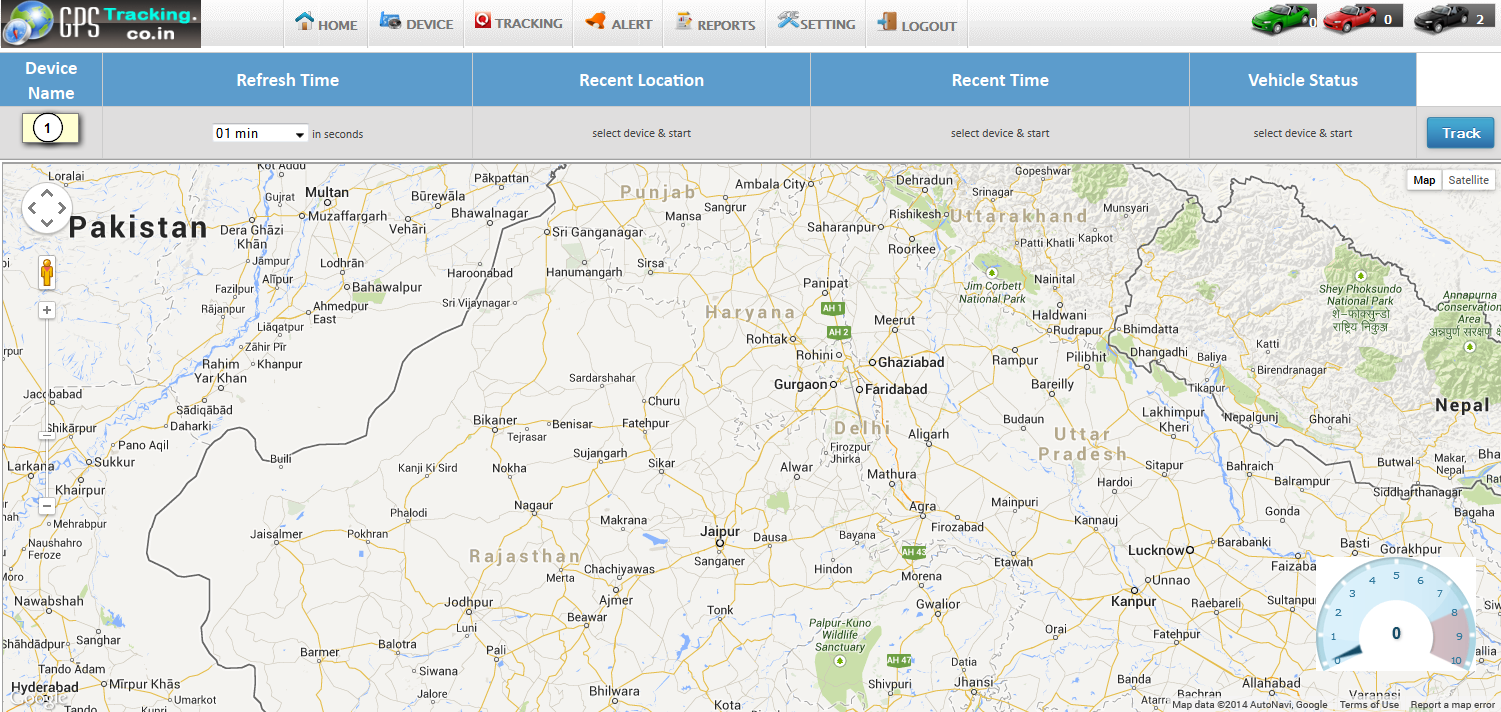 Fig:Live Tracking
7. Detailed History:
 Here you can find all the History data by date and time . Here you can find all the History data by date and time .
 Here you can find all the stoppage of Vehicles. Here you can find all the stoppage of Vehicles.
 Following Screenshot gives Stoppage Information: Following Screenshot gives Stoppage Information:
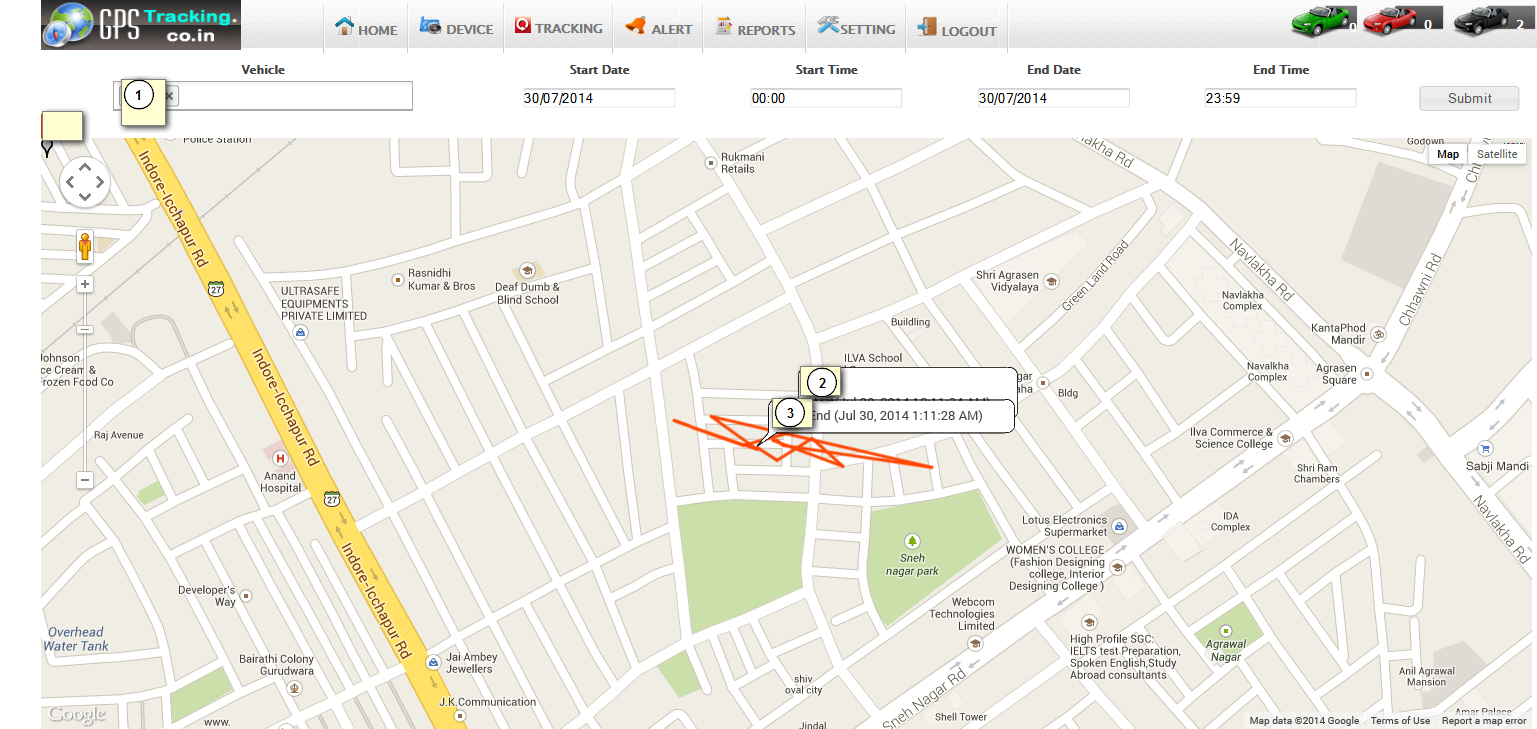 Fig:Detailed history
8. Maintainance alert:
 Using maintenance alert client can set remainder for different alert. Using maintenance alert client can set remainder for different alert.
 Like service reminder, insurance reminder, oilchange date reminder,etc. Like service reminder, insurance reminder, oilchange date reminder,etc.
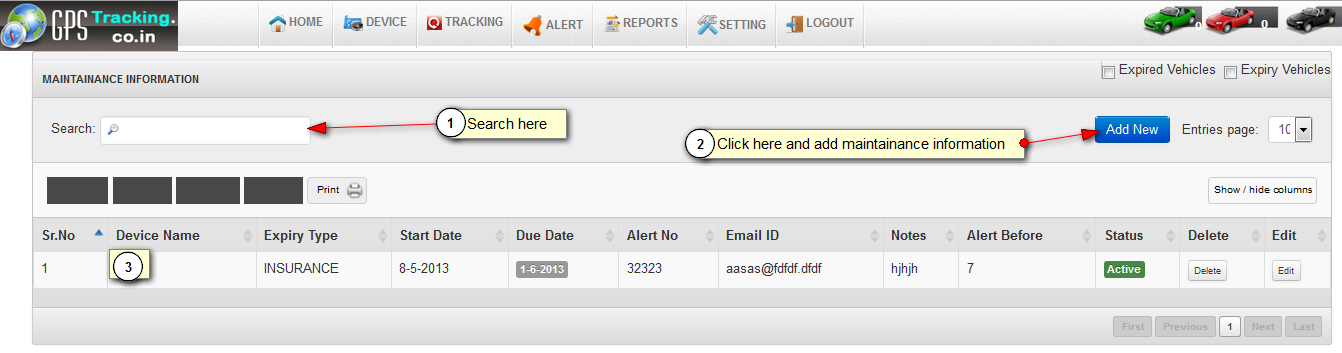 Fig:maintainance alert
9.Max Speed Alert:
 Here you can send Max speed of vehicle alert history to the customer. Here you can send Max speed of vehicle alert history to the customer.
 Following Screenshot of Max Speed alert and it history: Following Screenshot of Max Speed alert and it history:
 Fig:Max Speed alert
10.Schedule Alert:
 Using schedule alert client can set scheduling for different purposes. Using schedule alert client can set scheduling for different purposes.
 Like sent location every day in perticular time,etc. Like sent location every day in perticular time,etc.
 Fig: Schedule alert
11. POI Alert:
 From Here you can send your selected POI alert sms to the vehicle device. From Here you can send your selected POI alert sms to the vehicle device.
 Here you can send POI Alert History to the vehicle Devices. Here you can send POI Alert History to the vehicle Devices.
 Fig:POI alert
12. Digital Input Alert:
 Here we can send digital Information for location points to customer. Here we can send digital Information for location points to customer.
 Here you can send Digital input history information to the vehicle devices. Here you can send Digital input history information to the vehicle devices.
 Fig:Digital input alert
13. Fence Alert:
 Her we can send Fence Information to Customer. Her we can send Fence Information to Customer.
 Here you can send fence Alert History to the vehicle devices. Here you can send fence Alert History to the vehicle devices.
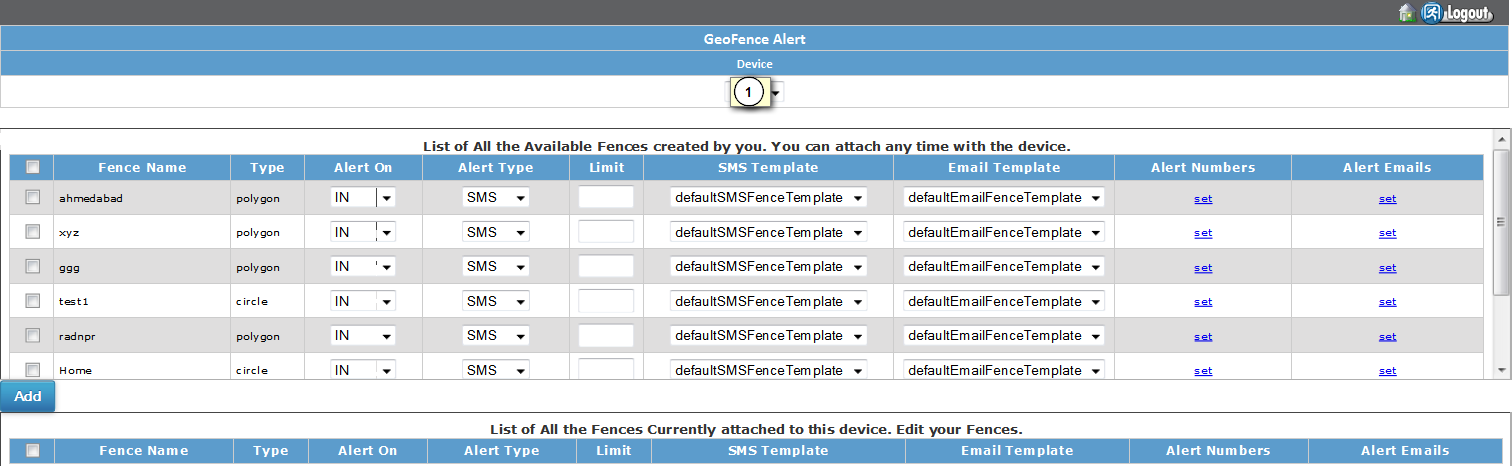 Fig:Fence alert
14. over stay alert:
 It will generate when vehicle over stay alert greaterthan defined over stay time. It will generate when vehicle over stay alert greaterthan defined over stay time.
 Fig:over stay alert
15. Reports:
 Here you can generate reports of vehicle information like vehicle location, path, max speed, ignition etc. Here you can generate reports of vehicle information like vehicle location, path, max speed, ignition etc.
 Following is the Screenshot of Report management: Following is the Screenshot of Report management:
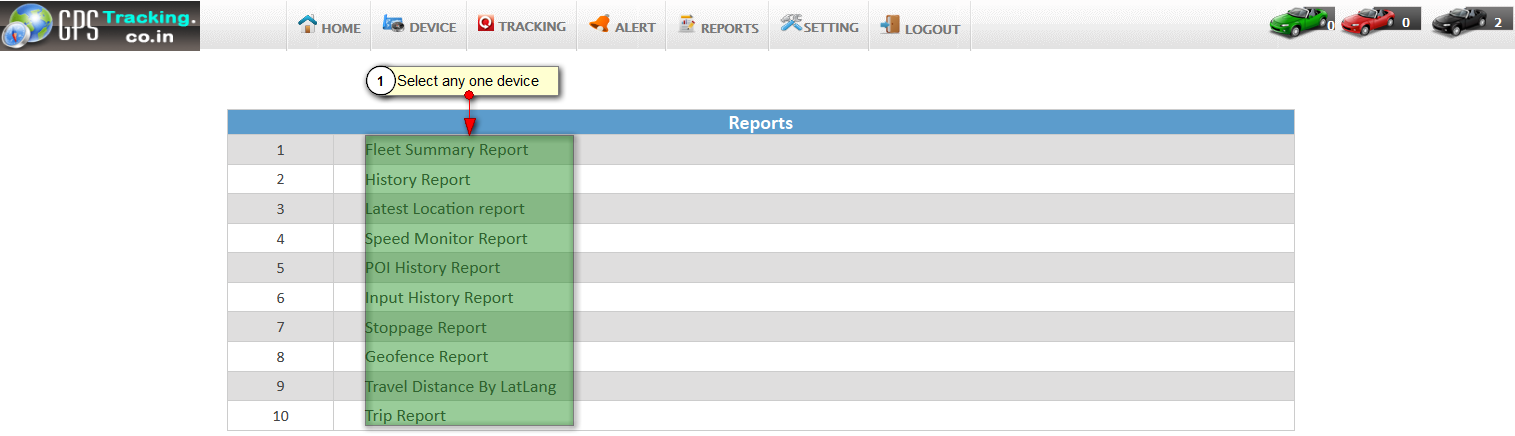 Fig:Reports
16.Fleet Summary Report:
 Here you can generate current day information to device based on given time . Here you can generate current day information to device based on given time .
 Following is Screenshot of Fleet summary report. Following is Screenshot of Fleet summary report.
 Fig:Fleet Summary Report
 First fillup all details then after click on submit First fillup all details then after click on submit
 compalsary select it devices compalsary select it devices
 Now, this process is create a new fleet summary report Now, this process is create a new fleet summary report
 finally crete fleet summary report finally crete fleet summary report
 Fig:Fleet Summary Report
17.History Report:
 Here you can generate history of device parameters in reports. Here you can generate history of device parameters in reports.
 Fig:History Report
 Now, You can see your history report Now, You can see your history report
 Follwing screenshot of the create history report Follwing screenshot of the create history report
 Fig:History Report
18.Latest Location Report
 Here you can generate reports of last tracking of vehicle device. Here you can generate reports of last tracking of vehicle device.
 Following is the Screenshot of Last Track report: Following is the Screenshot of Last Track report:
 Fig:Latest Location Report
19.Speed Monitor Report:
 Here you can generate all speed information’s reports of vehicle last track. Here you can generate all speed information’s reports of vehicle last track.
 Following is the snapshot of Speed Monitor Report: Following is the snapshot of Speed Monitor Report:
 Fig:Speed Monitor Report
 Fig:Speed Monitor Report
20.POI History Report:
 Here you can generate all POI In formation information report. Here you can generate all POI In formation information report.
 Following is the Screenshot of POI History report: Following is the Screenshot of POI History report:
 Fig:POI History Report
21.Input History Report:
 Here you generate on and off time of vehicle information report. Here you generate on and off time of vehicle information report.
 Following is the Screenshot of Input History report: Following is the Screenshot of Input History report:
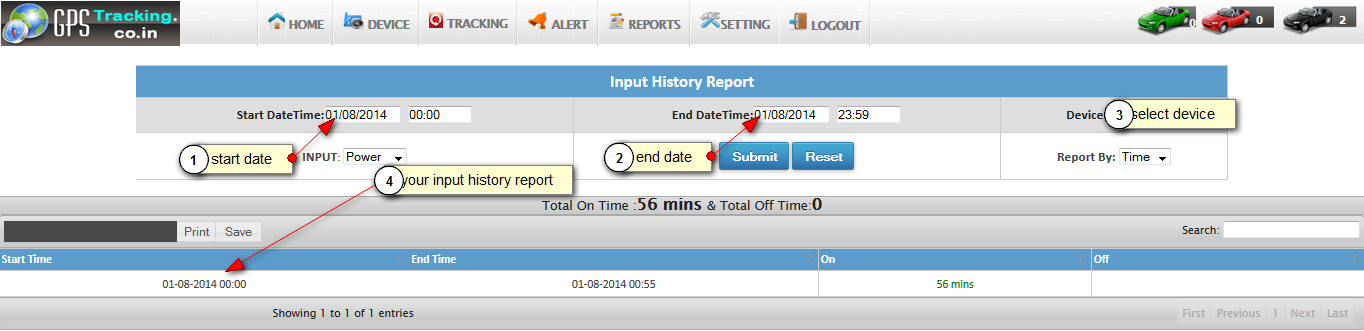 Fig:Input History Report
22.Stoppage Report:
 Here you can generate all the stoppage information of your vehicle at specified time. Here you can generate all the stoppage information of your vehicle at specified time.
 Following is the Screenshot of Stoppage report: Following is the Screenshot of Stoppage report:
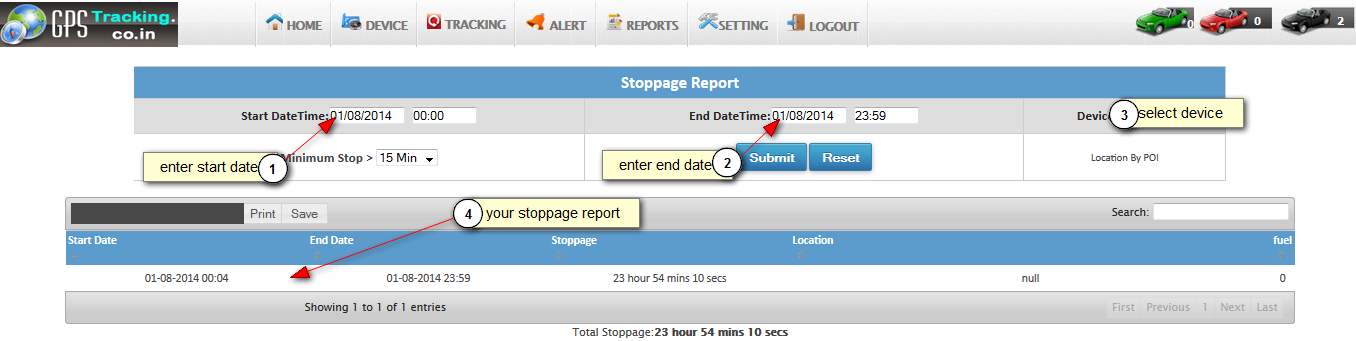 Fig:Stoppage Report
23.Travel Distance by Latlang:
 Here you can generate report about the total distance travelled and total fuel consumed. Here you can generate report about the total distance travelled and total fuel consumed.
 Following is the Screenshot of Travel Distance by Latlang report: Following is the Screenshot of Travel Distance by Latlang report:
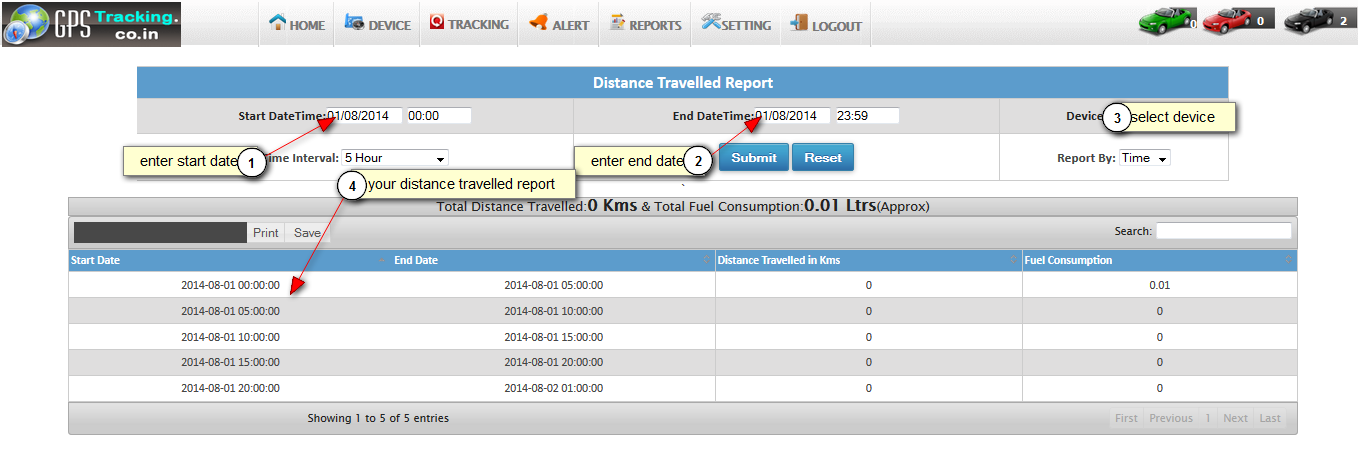 Fig:Travel Distance by Latlang
24.Trip Report:
 Here you can generate trip report of vehicle which is defined on specified time interval. Here you can generate trip report of vehicle which is defined on specified time interval.
 Following is the Screenshot of Trip report: Following is the Screenshot of Trip report:
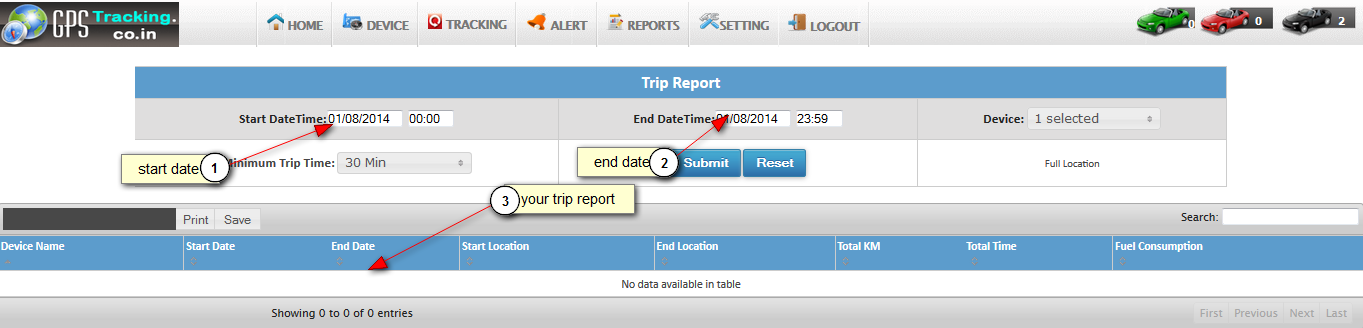 Fig:Trip Report
25. Alert log:
 First you add starting date and last date First you add starting date and last date
 Now, add date then after select any one devices Now, add date then after select any one devices
 and, check the create email alert and, check the create email alert
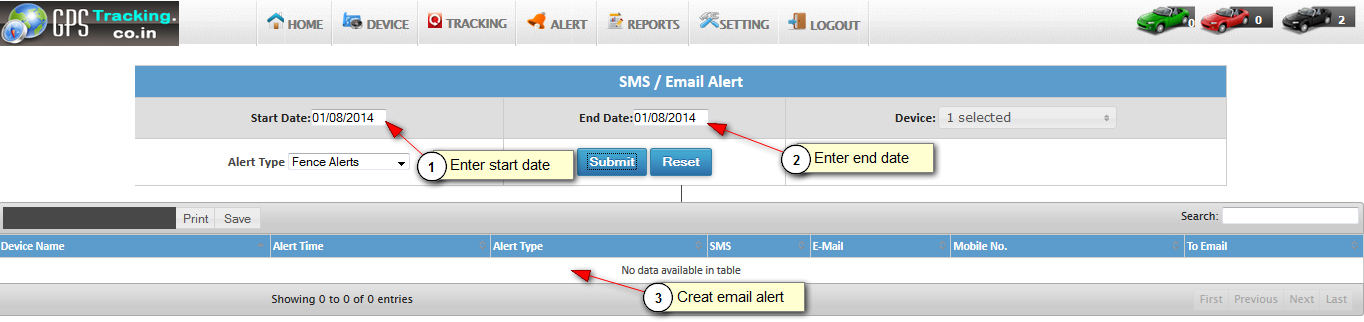 Fig:Alert log
26.My Profile:
 Here you can manage your personal profile for every user. Here you can manage your personal profile for every user.
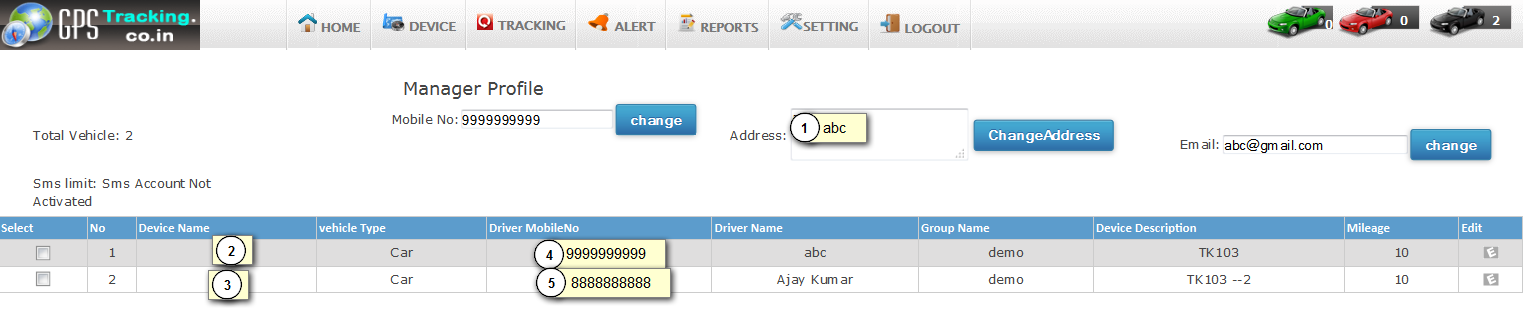 Fig:My Profile
27.Change Password:
 Here you can change your user password . Here you can change your user password .
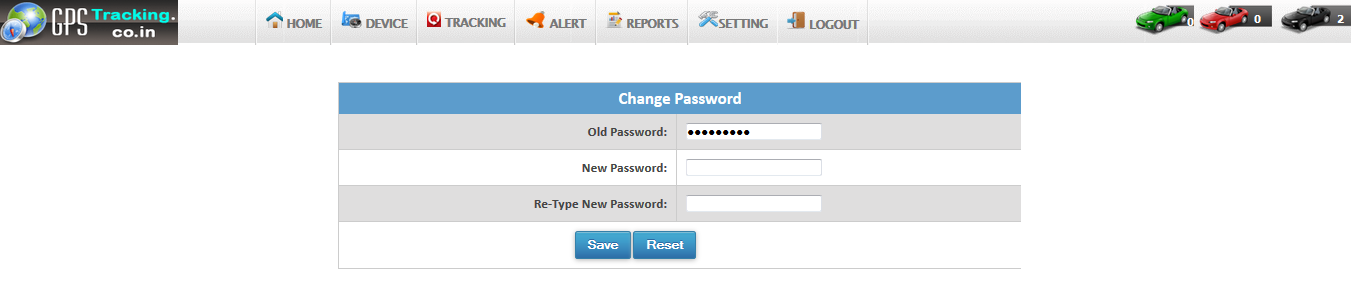 Fig:Password
28. Download KML:
 Here you can download KML file of device location. Here you can download KML file of device location.
 Using this file you can see all the routes track of your vehicle in Google earth. Using this file you can see all the routes track of your vehicle in Google earth.
 Fig:Download KML
|
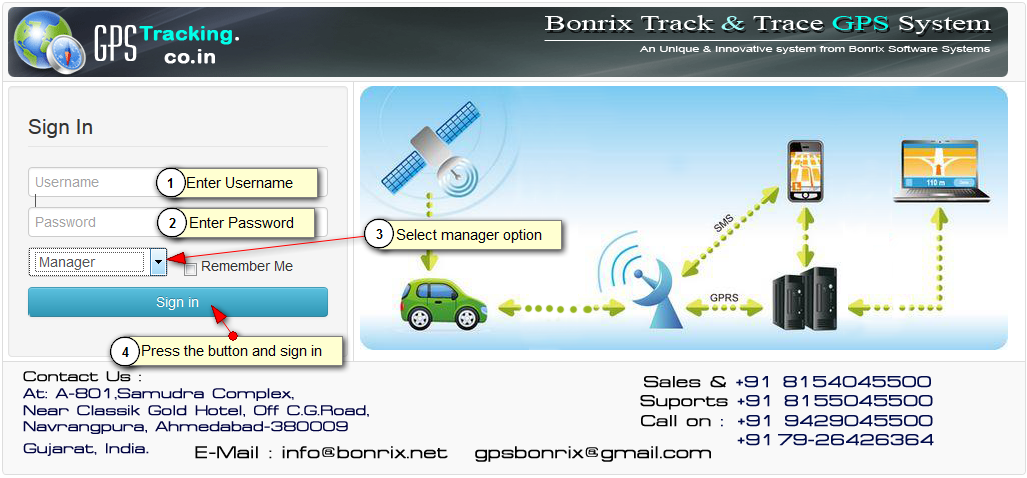
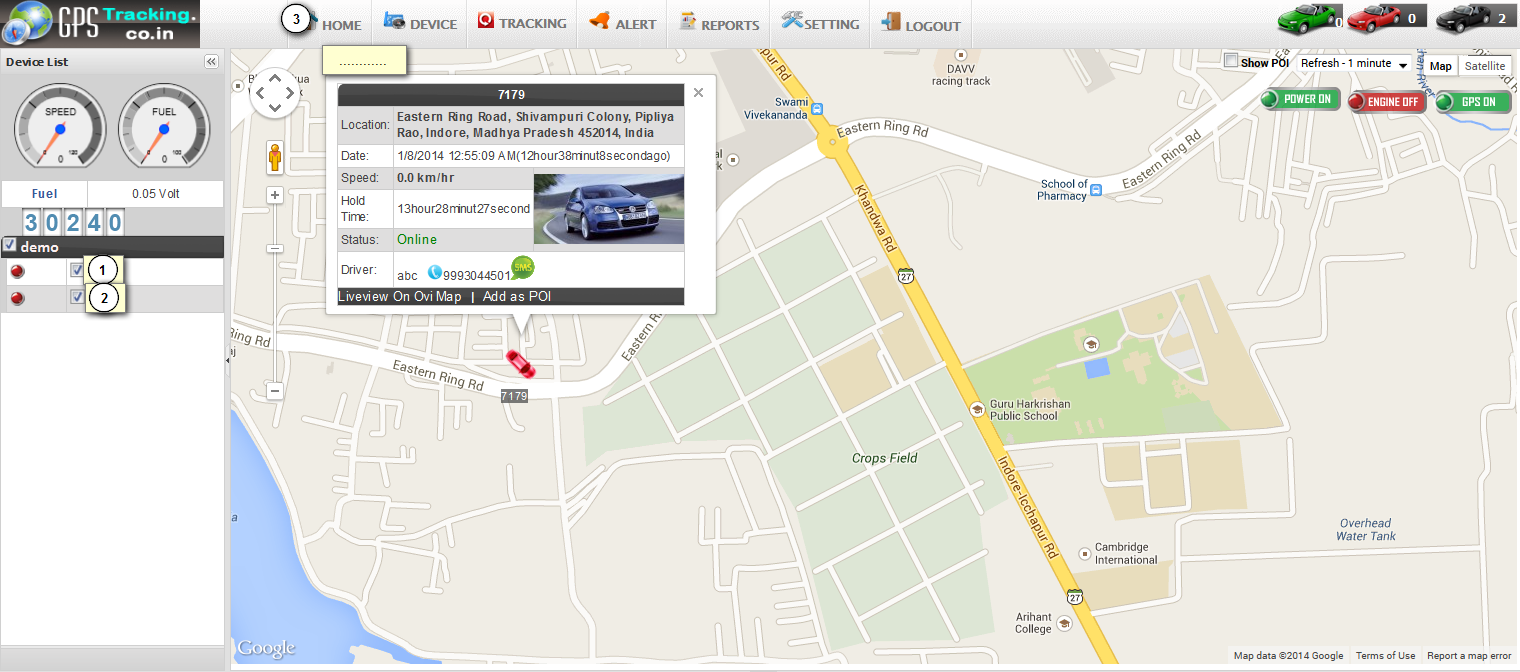
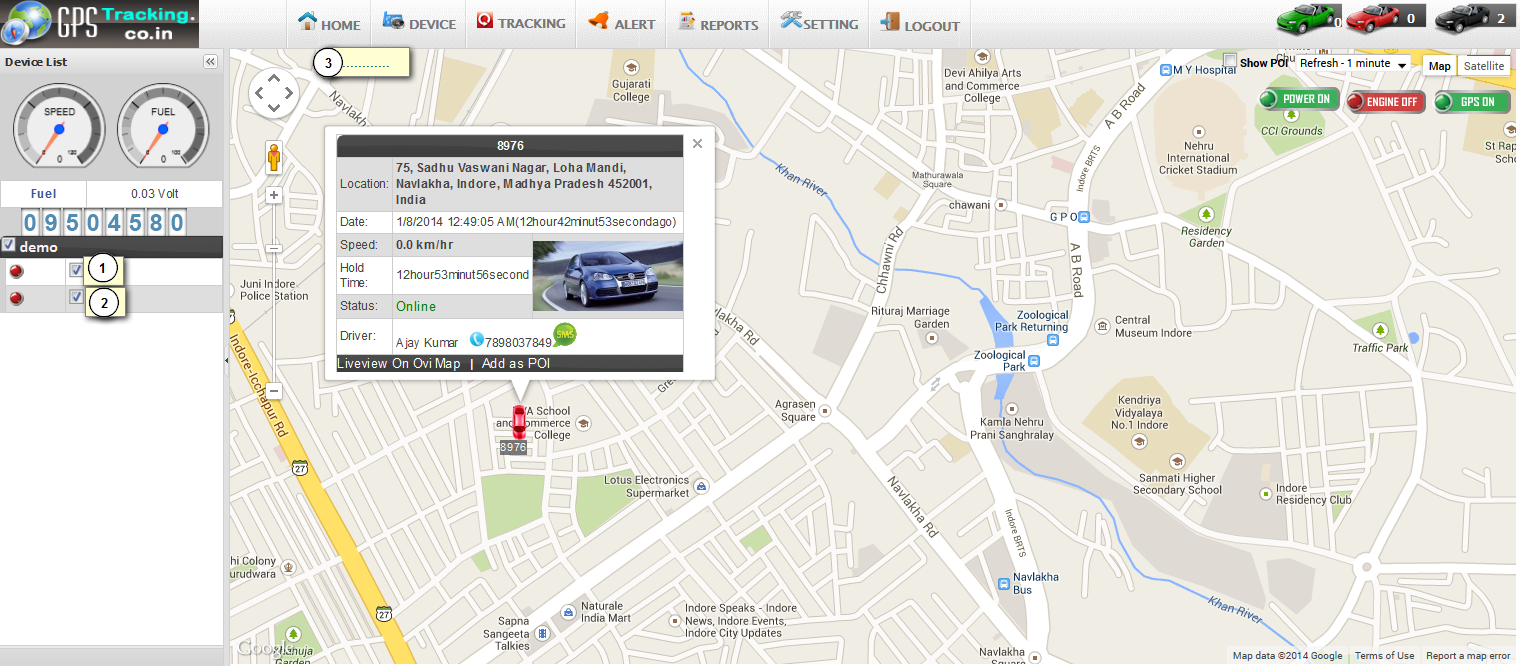
 Here you can manage all the functionalities of GPS devices which are placed on your vehicle.
Here you can manage all the functionalities of GPS devices which are placed on your vehicle.
 Functionalities of Devices manage are as under.
Functionalities of Devices manage are as under.
 Device Search: you can manage all the information like add, edit, delete of particular devices and vehicle.
Device Search: you can manage all the information like add, edit, delete of particular devices and vehicle.
 Following Snapshot gives Device Search info:
Following Snapshot gives Device Search info:

 Here you can set your point where you want to locate your vehicle.
Here you can set your point where you want to locate your vehicle.
 Following Screenshot give Point of Interest Information.
Following Screenshot give Point of Interest Information.
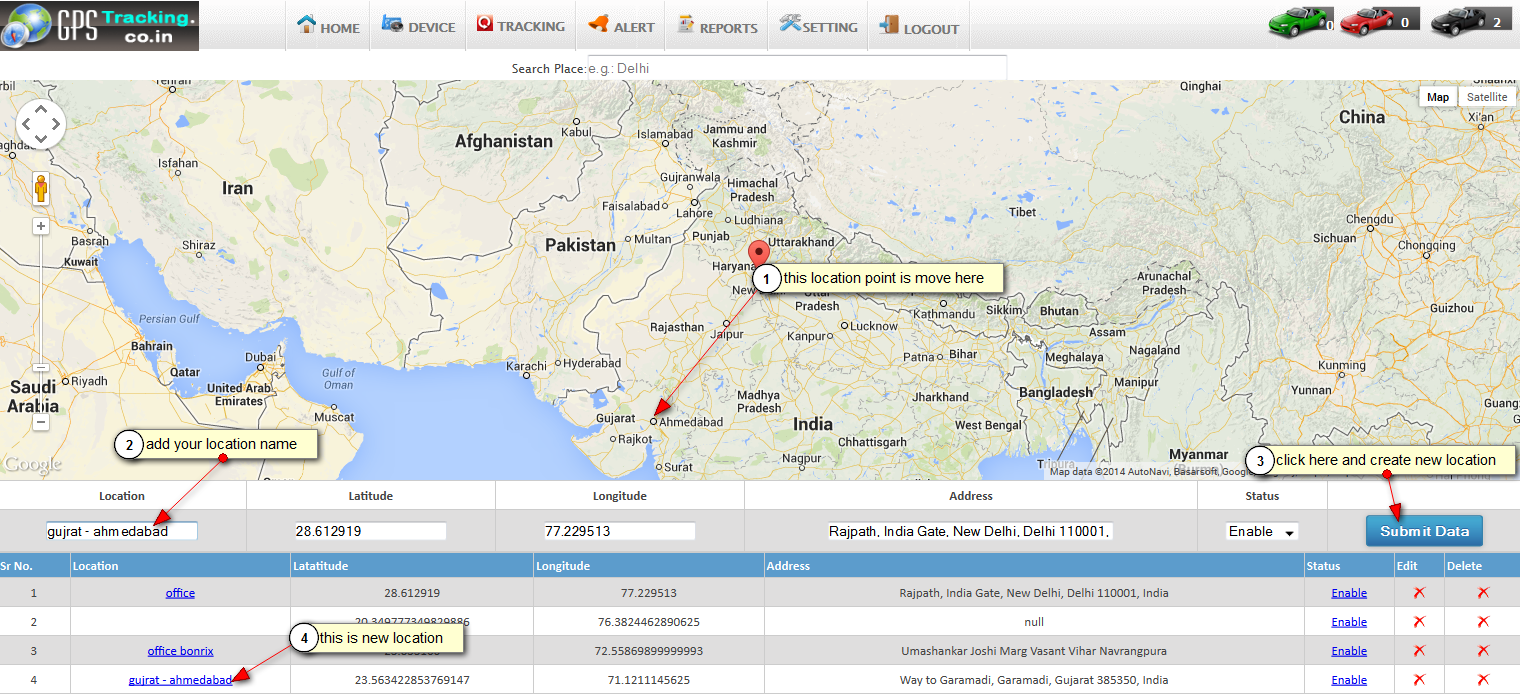
 Here you can manage group add ,edit, and delete functionalities.
Here you can manage group add ,edit, and delete functionalities.
 Following is the Screenshot of Group Management:
Following is the Screenshot of Group Management:

 Here you can arrange the fence like polygon, square, circle etc.
Here you can arrange the fence like polygon, square, circle etc.
 Here you can find square on Google map giving starting and ending positions.
Here you can find square on Google map giving starting and ending positions.
 Following is the Screenshots of Locate Polygon,square:
Following is the Screenshots of Locate Polygon,square:
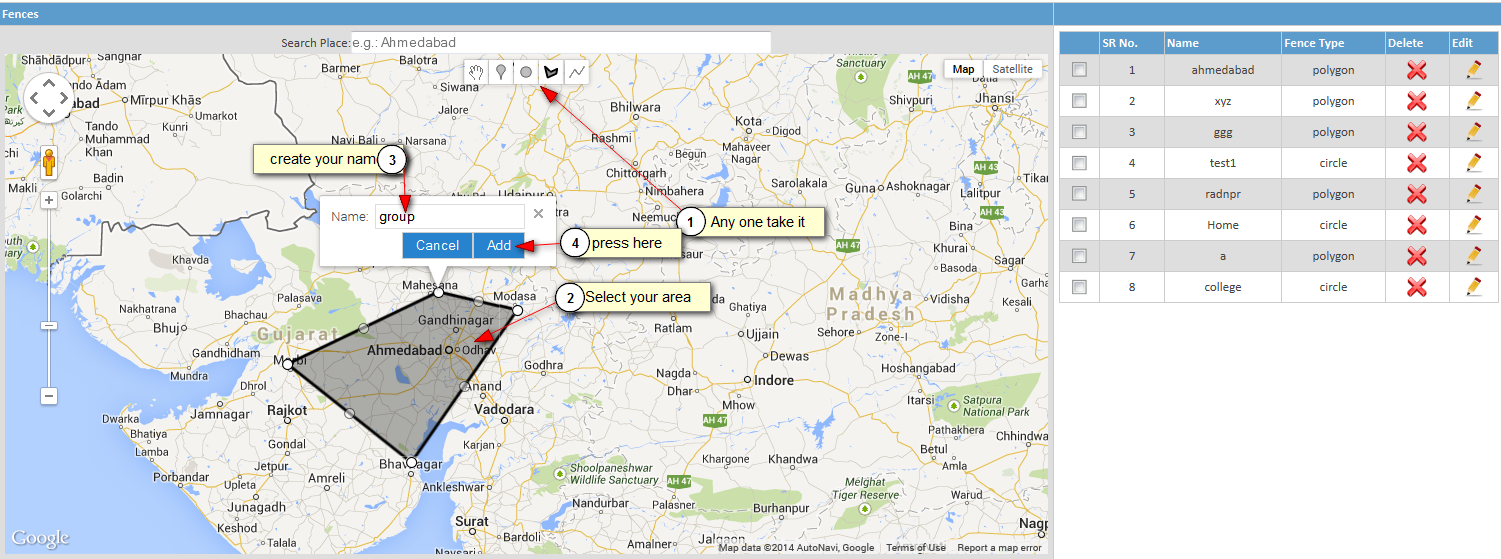
 Now, you can See in right side table your fence location is create.
Now, you can See in right side table your fence location is create.
 Following is the Screenshots of create new fence in table:
Following is the Screenshots of create new fence in table:
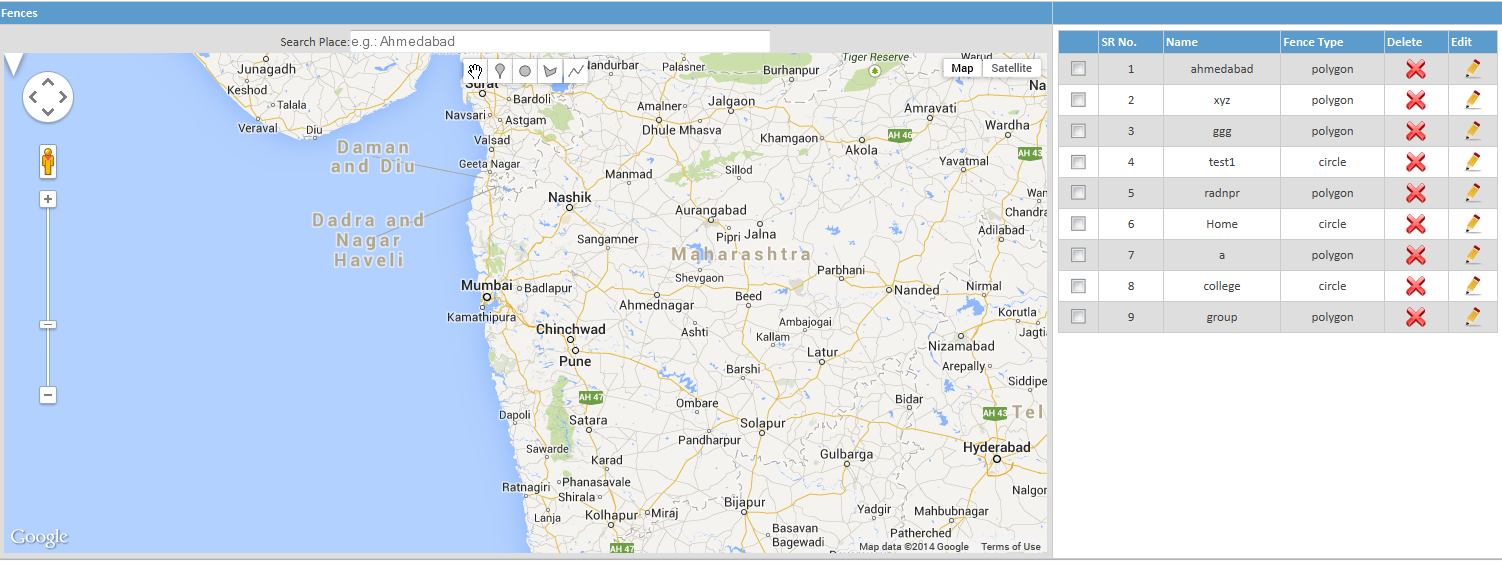
 Here you can track all the past path of your driving vehicle.
Here you can track all the past path of your driving vehicle.
 Following is Screenshot of Playback Tracking:
Following is Screenshot of Playback Tracking:
 In following figure you can see that all the path of vehicle last track is given using red and green line.
In following figure you can see that all the path of vehicle last track is given using red and green line.
 We should give a proper input for generating last track.
We should give a proper input for generating last track.
 In the figure you can see the path of vehicle past track using start date and end date and time.
In the figure you can see the path of vehicle past track using start date and end date and time.
 Here Green line indicates moving position of your vehicle and red line indicates your vehicle stoppage.
Here Green line indicates moving position of your vehicle and red line indicates your vehicle stoppage.
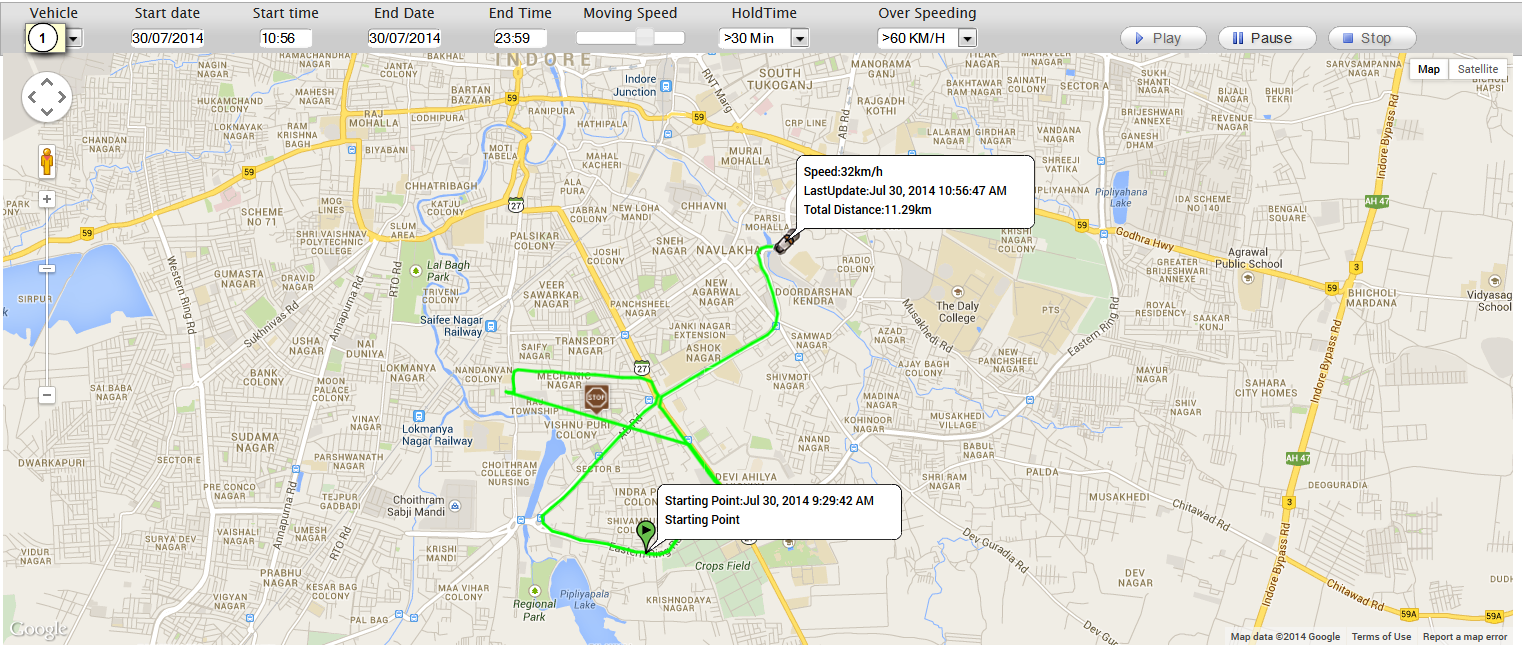
 Here you can take live tracking of your vehicle.
Here you can take live tracking of your vehicle.
 It will give current position ,speed, and ignition status of your vehicle.
It will give current position ,speed, and ignition status of your vehicle.
 Following is Screenshot of live Tracking.
Following is Screenshot of live Tracking.
 Here you see the current position of Vehicle.
Here you see the current position of Vehicle.
 In the upper part you can see status and speed of your vehicle.
In the upper part you can see status and speed of your vehicle.
 In the bottom part you can set your refresh time of tracking.
In the bottom part you can set your refresh time of tracking.
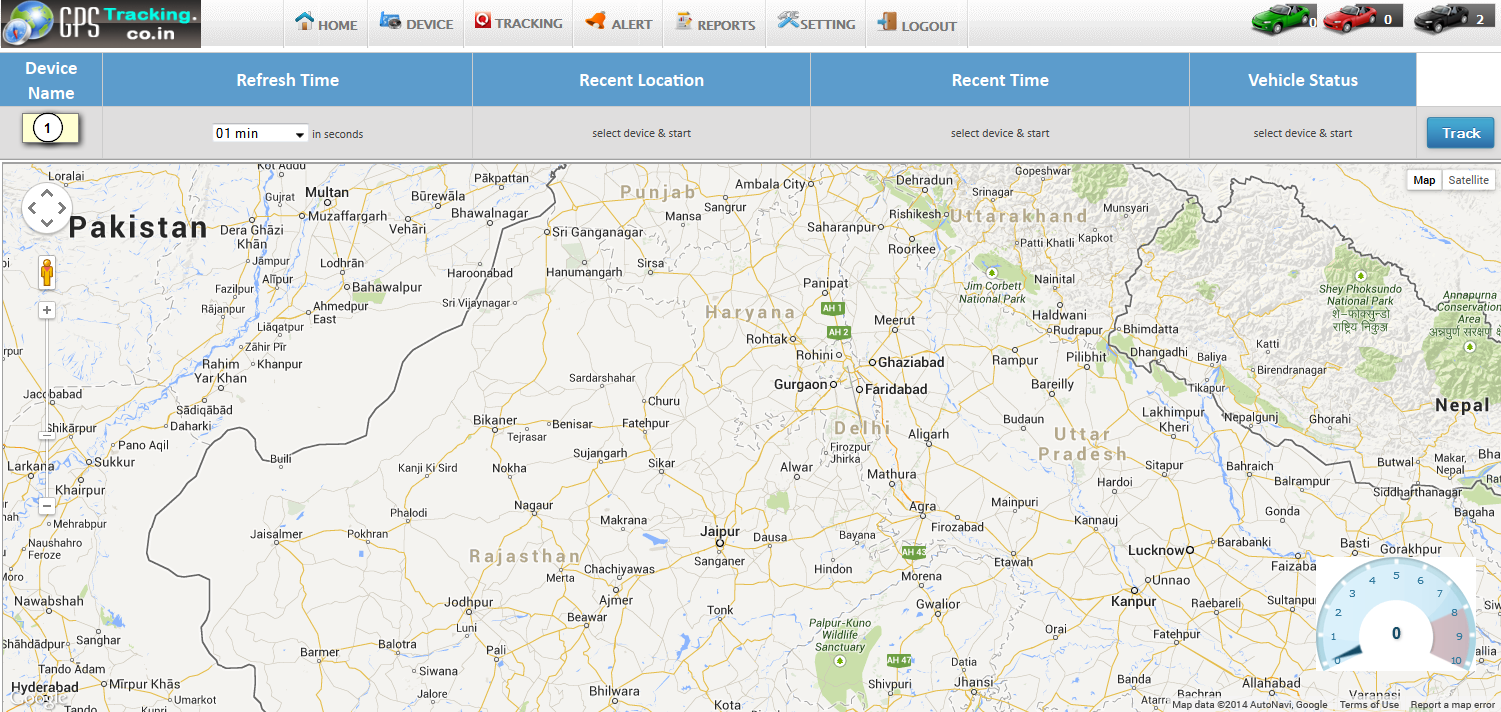
 Here you can find all the History data by date and time .
Here you can find all the History data by date and time .
 Here you can find all the stoppage of Vehicles.
Here you can find all the stoppage of Vehicles.
 Following Screenshot gives Stoppage Information:
Following Screenshot gives Stoppage Information:
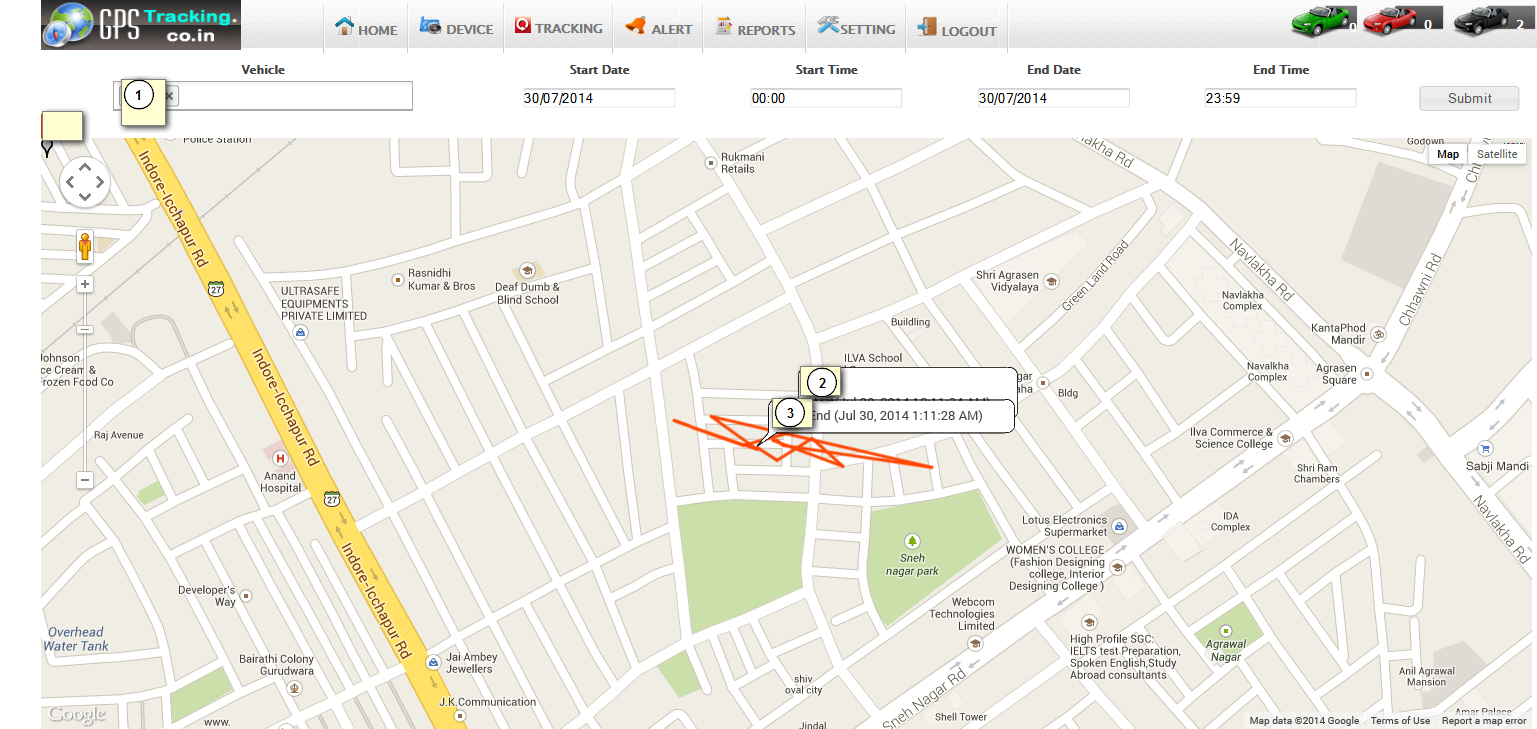
 Using maintenance alert client can set remainder for different alert.
Using maintenance alert client can set remainder for different alert.
 Like service reminder, insurance reminder, oilchange date reminder,etc.
Like service reminder, insurance reminder, oilchange date reminder,etc.
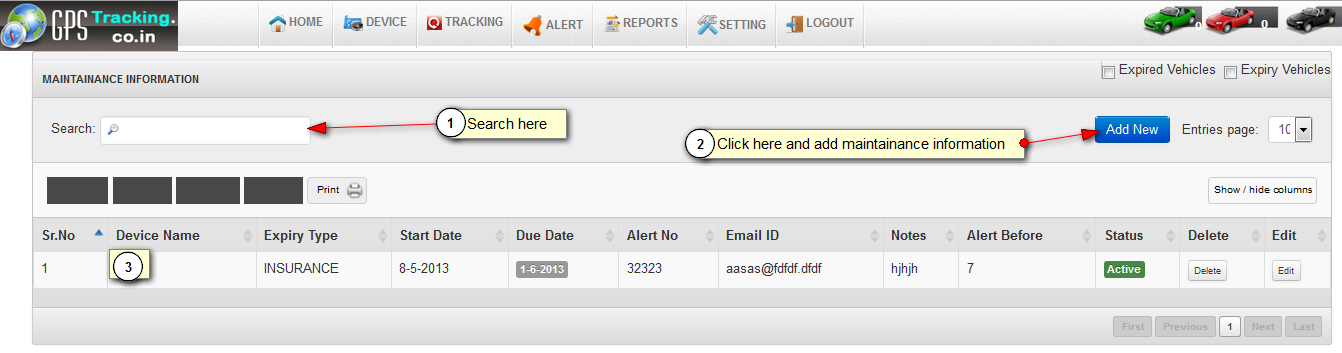
 Here you can send Max speed of vehicle alert history to the customer.
Here you can send Max speed of vehicle alert history to the customer.
 Following Screenshot of Max Speed alert and it history:
Following Screenshot of Max Speed alert and it history:

 Using schedule alert client can set scheduling for different purposes.
Using schedule alert client can set scheduling for different purposes.
 Like sent location every day in perticular time,etc.
Like sent location every day in perticular time,etc.

 From Here you can send your selected POI alert sms to the vehicle device.
From Here you can send your selected POI alert sms to the vehicle device.
 Here you can send POI Alert History to the vehicle Devices.
Here you can send POI Alert History to the vehicle Devices.

 Here we can send digital Information for location points to customer.
Here we can send digital Information for location points to customer.
 Here you can send Digital input history information to the vehicle devices.
Here you can send Digital input history information to the vehicle devices.

 Her we can send Fence Information to Customer.
Her we can send Fence Information to Customer.
 Here you can send fence Alert History to the vehicle devices.
Here you can send fence Alert History to the vehicle devices.
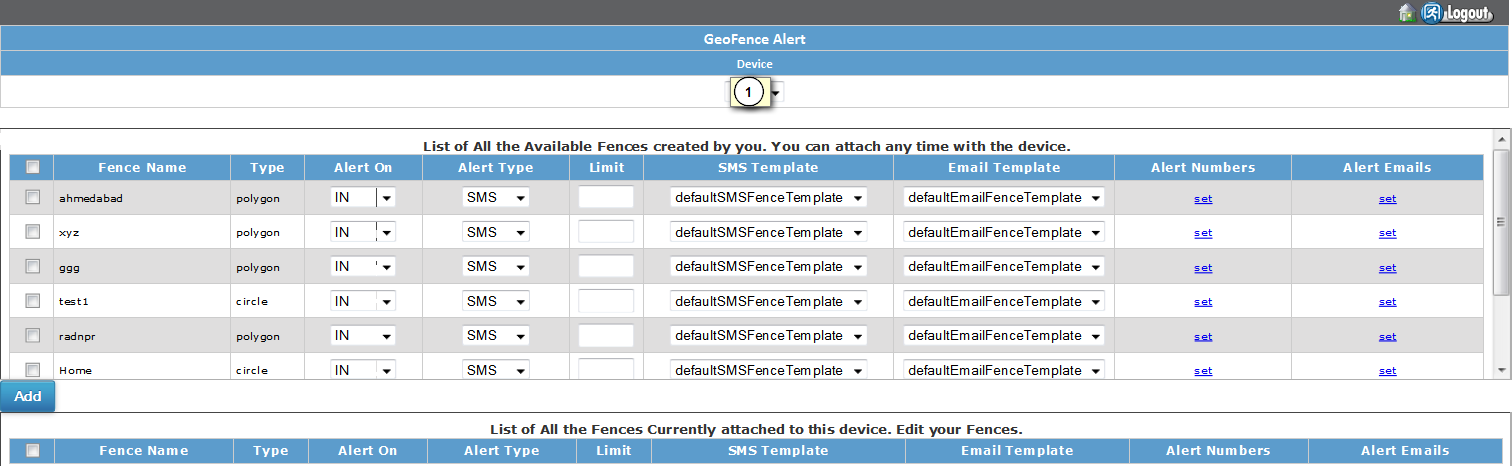
 It will generate when vehicle over stay alert greaterthan defined over stay time.
It will generate when vehicle over stay alert greaterthan defined over stay time.

 Here you can generate reports of vehicle information like vehicle location, path, max speed, ignition etc.
Here you can generate reports of vehicle information like vehicle location, path, max speed, ignition etc.
 Following is the Screenshot of Report management:
Following is the Screenshot of Report management:
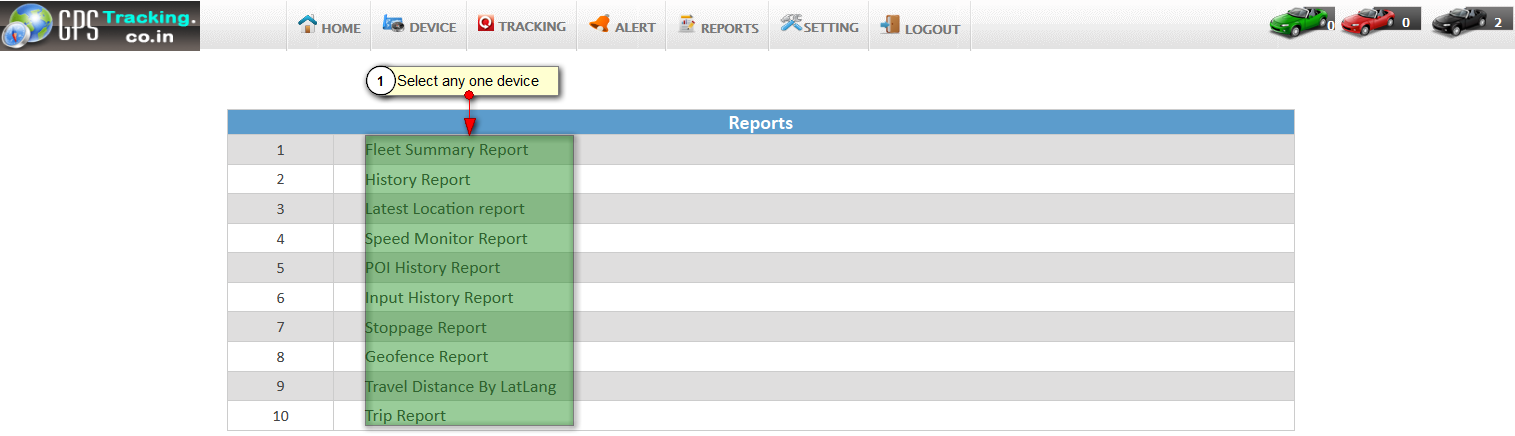
 Here you can generate current day information to device based on given time .
Here you can generate current day information to device based on given time .
 Following is Screenshot of Fleet summary report.
Following is Screenshot of Fleet summary report.

 First fillup all details then after click on submit
First fillup all details then after click on submit
 compalsary select it devices
compalsary select it devices
 Now, this process is create a new fleet summary report
Now, this process is create a new fleet summary report
 finally crete fleet summary report
finally crete fleet summary report

 Here you can generate history of device parameters in reports.
Here you can generate history of device parameters in reports.

 Now, You can see your history report
Now, You can see your history report
 Follwing screenshot of the create history report
Follwing screenshot of the create history report

 Here you can generate reports of last tracking of vehicle device.
Here you can generate reports of last tracking of vehicle device.
 Following is the Screenshot of Last Track report:
Following is the Screenshot of Last Track report:

 Here you can generate all speed information’s reports of vehicle last track.
Here you can generate all speed information’s reports of vehicle last track.
 Following is the snapshot of Speed Monitor Report:
Following is the snapshot of Speed Monitor Report:


 Here you can generate all POI In formation information report.
Here you can generate all POI In formation information report.
 Following is the Screenshot of POI History report:
Following is the Screenshot of POI History report:

 Here you generate on and off time of vehicle information report.
Here you generate on and off time of vehicle information report.
 Following is the Screenshot of Input History report:
Following is the Screenshot of Input History report:
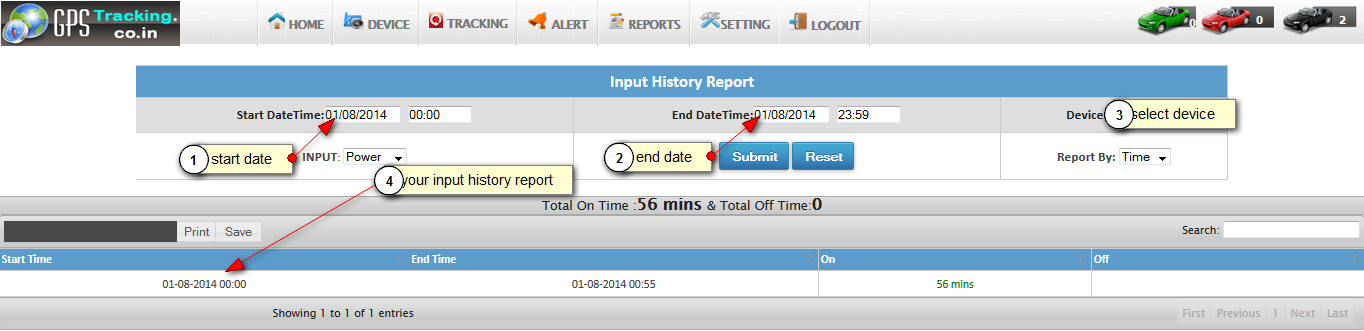
 Here you can generate all the stoppage information of your vehicle at specified time.
Here you can generate all the stoppage information of your vehicle at specified time.
 Following is the Screenshot of Stoppage report:
Following is the Screenshot of Stoppage report:
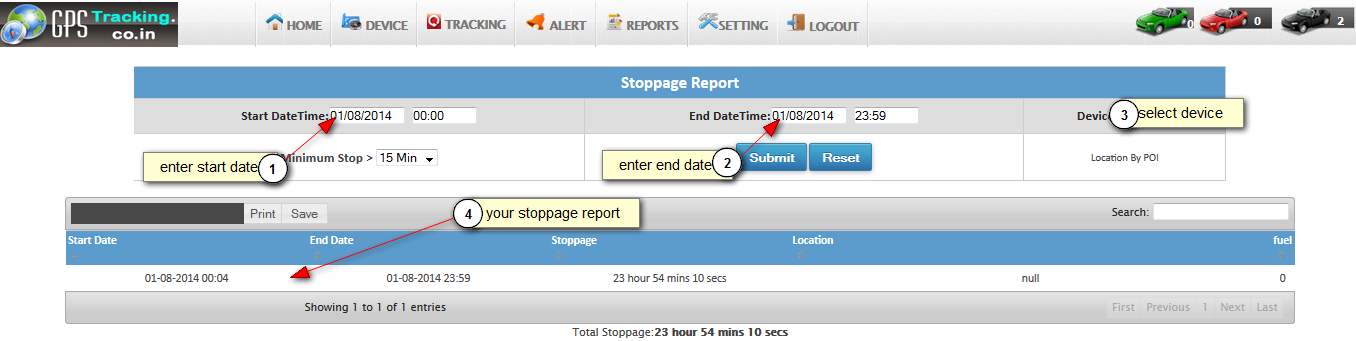
 Here you can generate report about the total distance travelled and total fuel consumed.
Here you can generate report about the total distance travelled and total fuel consumed.
 Following is the Screenshot of Travel Distance by Latlang report:
Following is the Screenshot of Travel Distance by Latlang report:
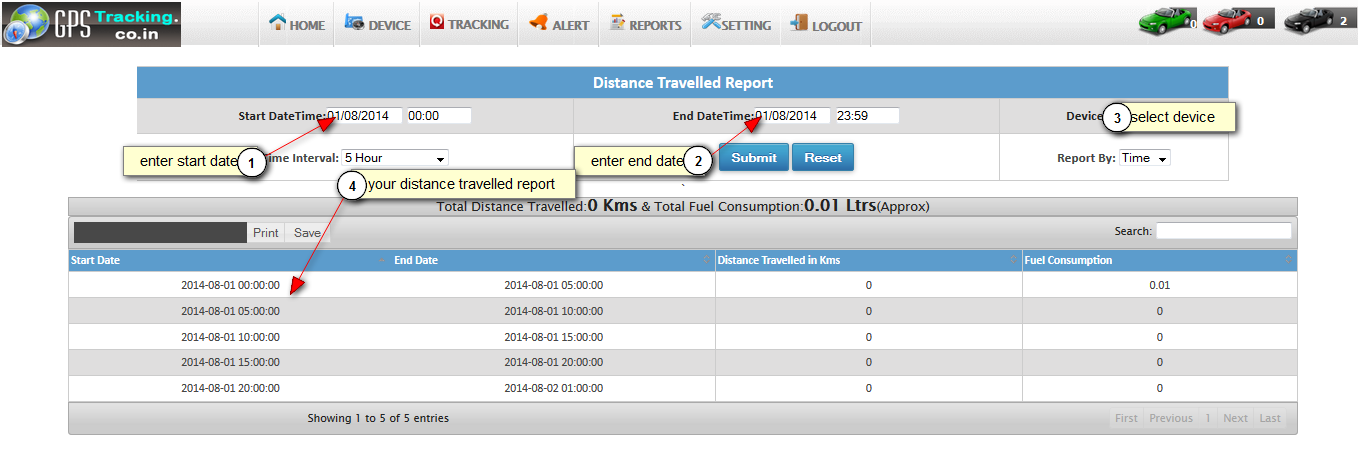
 Here you can generate trip report of vehicle which is defined on specified time interval.
Here you can generate trip report of vehicle which is defined on specified time interval.
 Following is the Screenshot of Trip report:
Following is the Screenshot of Trip report:
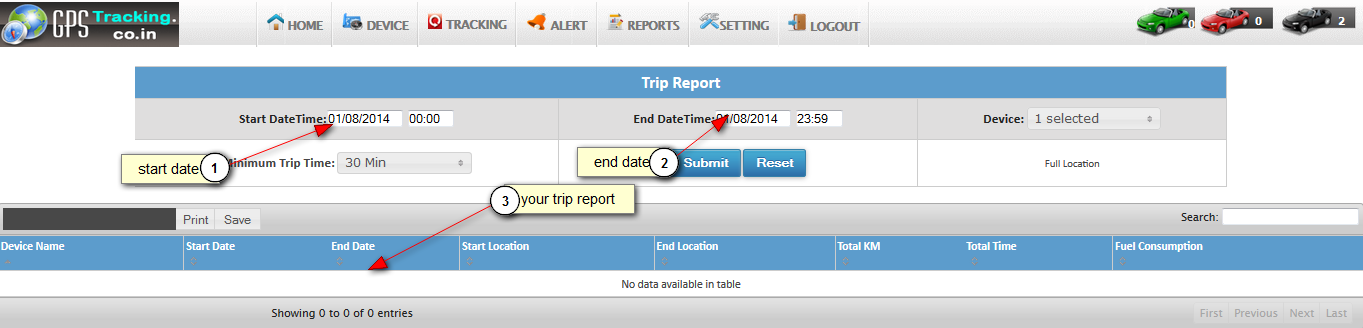
 First you add starting date and last date
First you add starting date and last date
 Now, add date then after select any one devices
Now, add date then after select any one devices
 and, check the create email alert
and, check the create email alert
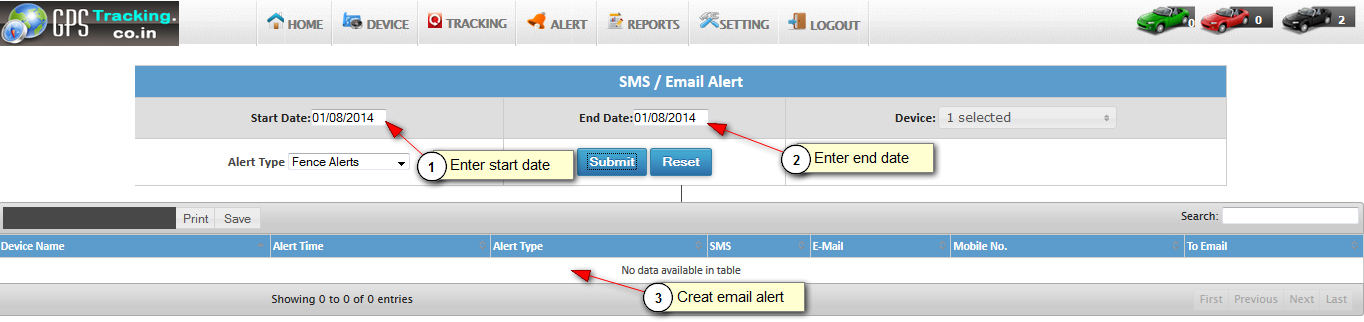
 Here you can manage your personal profile for every user.
Here you can manage your personal profile for every user.
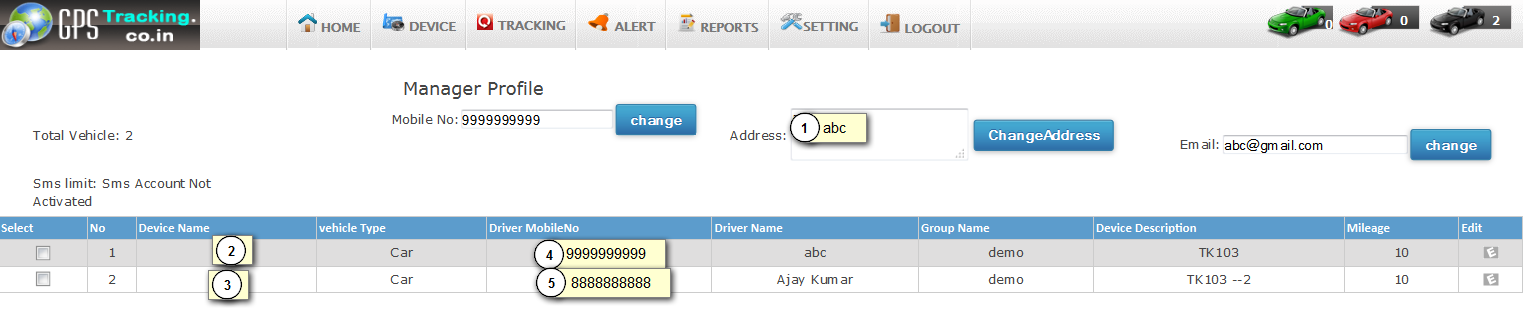
 Here you can change your user password .
Here you can change your user password .
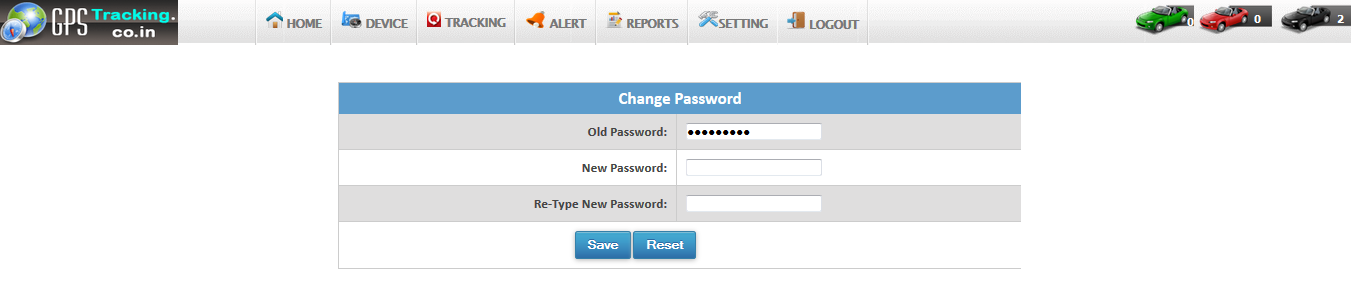
 Here you can download KML file of device location.
Here you can download KML file of device location.
 Using this file you can see all the routes track of your vehicle in Google earth.
Using this file you can see all the routes track of your vehicle in Google earth.

